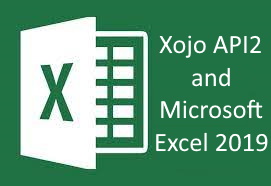 If you are starting out with programming or are a professional in Excel and Xojo, the I Wish I Knew How to... Program Excel 2019 with Xojo API2 book is your guide to answer many of the questions and provides solutions to programming Excel 2019 with Xojo. This book is a long-line of compiled information with over 10 years of questions, suggestions, tips, and tricks to create graphs, tables, analyze data, and more.
If you are starting out with programming or are a professional in Excel and Xojo, the I Wish I Knew How to... Program Excel 2019 with Xojo API2 book is your guide to answer many of the questions and provides solutions to programming Excel 2019 with Xojo. This book is a long-line of compiled information with over 10 years of questions, suggestions, tips, and tricks to create graphs, tables, analyze data, and more.
There are 17 Chapters with more than 450 pages and more than 150 example programs. The book is a live document and will likely have updates in the future.
Examples include graphing, pivot tables, speaking in Excel, printing pages, sorting, saving Excel files to PDF, and more. Many screenshots have been added to show the results of the code with a full index to help find topics quickly.The book is in PDF format with example chapter folders containing Xojo source code and running examples.
The table of contents for the first version of book can be viewed here: Xojo API2 and Excel. 2019 Table of Contents
This ebook is a pdf formatted document and all examples include Xojo 2021 r1.1 API2 code. This is one of the many books which can be purchased at https://www.xdevlibrary.com/
Note: The single-purchase (Not 365) Excel 2019 version will need to be purchased and installed on your Windows computer for this to work.
ISBN: 978-1-927924-30-3
New to Version 4.0 - June 2021 – Excel 2019 and Xojo API2
1) Over 700 changes to Example code. General categories of changes are listed below
2) Update code to Microsoft Excel 2019
3) Update all code to API 2
4) Uses version Xojo 2021 r1.1
5) Updated all project IDE minimum versions
6) Update plugin installation instructions
7) Fixed numerous grammatical errors
8) Changed API MsgBox to API2 MessageDialog.Show (Example 2-1)
9) Added filename suffix -API2 to signify change in program
10) Updated Example2-2 with multiple changes from API1 to API2
11) Changed API1 AbsolutePath to API2 NativePath function
12) Converted example xls files to xlsx
13) Changed GetFolderItem to FolderItem.Constructor
14) Changed Date to DateTime (Example 3-14)(Example 7-4)
15) Changed Listbox ListIndex to SelectedRowIndex (Example 3-25)
16) Changed Listbox ListCount to RowCount
17) Changed Listbox Cell to CellValueAt
18) Changed Listbox Heading to HeaderAt
19) Changed StrComp to String.Compare (Example 3-26)
20) Removed extra and unused variables in Examples
21) Example 4-10 (4-12) updated to API 2 code, except for Date – no TotalSeconds option available
22) Updated to Microsoft Access Database Engine 2010 Redistributable in Example 11-1
23) Updated API1 RecordSet to API2 Rowset
24) Updated API1 ErrorMessage to API2 DatabaseException
25) Updated API1 Field to API2 Column
26) Update API1 Value to API2 StringValue
27) Removed API1 MoveNext with API2 For Each Row as DatabaseRow in rs
28) Updated API1 Microseconds to API2 System.Microseconds
29) Updated API1 SetText to API2 Text
30) Updated API1 Split to API2 String.Split
31) Updated API1 Ubound to API2 LastIndex
32) Changed 1-based arrays to 0-based arrays where needed
33) Changed to API2 Picture.Save with Picture.Formats type
34) Updated Example Excel files from xls to xlsx format
New to Version 4.1 - December 2021 – Excel 2019 and Xojo API2
1) Fixed grammatical errors
2) Added example code that contains parameters and return values
3) Added Chapter 17 on Arrays
4) Added Xojo array with Excel data (Example 17-1)
5) Added fast array reading with Excel (Example 17-2)
6) Added Excel status (Example 2-9)
7) Added Tab Delimited File saving (Example 5-16)
New to Version 4.2 - January 2023 – Excel 2019 and Xojo API2
1) Add an object picture
2) Retrieve image name
3) Rename image
4) Retrieve picture dimensions
5) Delete an image
6) Make an image invisible
7) Loop through pictures
8) Link pictures to cells
9) Image placement and locking
10) Increment picture rotation
11) Total picture rotation
12) Centre image to cell
13) Image horizontally flipped
14) Image vertically flipped
15) Resize an Image
16) Stretch an image with cells
17) Crop an Image
18) Change Z-Order
19) Set Background Picture
20) Save Picture
New to Version 4.3 – July 2023 – Excel 2019
1) Add Hyperlink to a cell
2) Add a hyperlink to a shape anchor
3) Add Text to a Hyperlink
4) Add Screen Tip information to a hyperlink
5) Deleting a hyperlink in a cell
6) Deleting all hyperlinks
7) Add a Hyperlink to a Picture
8) Start an Email for Outlook using FollowHyperlink
9) Updated book link to https://www.xdevlibrary.com/

